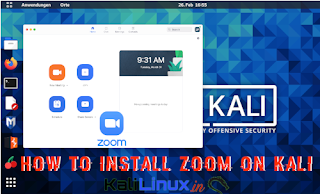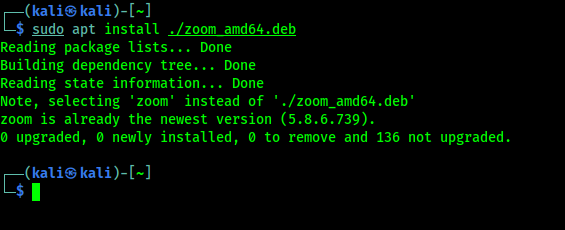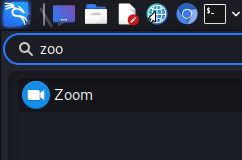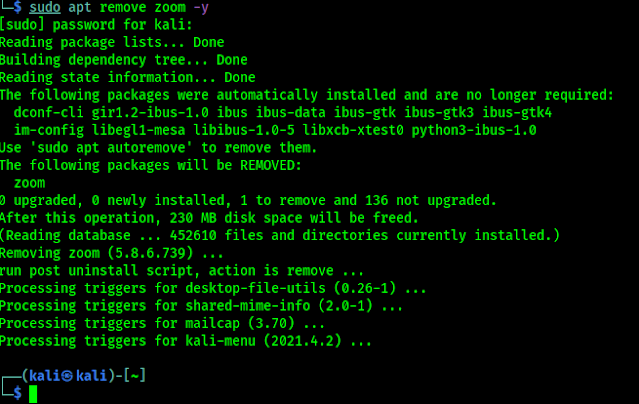Summary:- In this beginners tutorial we are going to learn how we can install Zoom on Kali Linux. This method also works for other Debian based Linux distributions like Ubuntu, Linux Mint, Elementary OS etc.
In this COVID 19 pandemic lock-down situation "work form home" culture has grown up rapidly. Nowadays video calls or meetings using Zoom is so much popular. We can easily use Zoom on our Windows or Android or iOS devices. But our case is different we use Linux as our full time operating system.
Don't worry Zoom is also available for Linux. In our this detailed article we are going to discuss about how we can install Zoom on Kali Linux. This same guide can be followed to install Zoom on any Debian based Linux distribution (Like Ubuntu, Linux Mint, Parrot Security etc).
How to install Zoom on Kali Linux
First of all we need to open our terminal and apply following command:
The above command will download the Zoom software package, as we can see in the following screenshot:
Now on our working directory we got a file named 'zoom_amd64.deb' file. Now this is a software package which we need to install.To install it we need to run following command:
We can see the output of previous command on the following screenshot:
In our case we have already installed Zoom on our machine, but the above command can install our downloaded Zoom software packages on our system.
After that we can easily use Zoom on our Linux system. We can search for Zoom on our application menu.
Or we can run zoom command on our terminal to open Zoom, as we can see in the following screenshot:Removing Zoom from Linux System
To remove Zoom from our Linux system we need to run following command on our terminal window:
In the following screenshot we can see that we had removed Zoom from our system using the above command:
Now Zoom is removed from our Kali Linux system. This way we can install Zoom on our Linux system also we had learnt how we can uninstall it from our system.
In this beginners guide we learned about installing Zoom on our Kali Linux (or any other Debian based Linux) on easy steps. This is an easy and short tutorial. For anything not working please leave a comment below. We always be happy to help.
Love our articles? Make sure to follow us on Twitter and GitHub, we post article updates there. To join our KaliLinuxIn family, join our Telegram Group. We are trying to build a community for Linux and Cybersecurity. For anything we always happy to help everyone on the comment section. As we know our comment section is always open to everyone. We read each and every comment and we always reply.