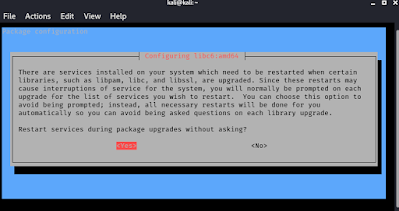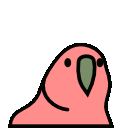There are so many users recently switched in Kali Linux from Windows, some of them and they want to run Windows programs and games in Kali Linux. So in our today's tutorial we will describe how to run Windows programs and games in Kali Linux.
We can easily do this via wine. Wine is a program by using it we can run Windows programs in Linux environment (Linux, macOS, & BSD). The full from of wine is Wine Is Not an Emulator. Really it is not an emulator or virtual machine, wine translates Windows API calls into POSIX calls on-the-fly, eliminating the performance and memory penalties of other methods and allowing us to cleanly integrate Windows applications into our desktop.
How to Install Wine in Kali Linux
In our Kali Linux system we can install wine by simply using following command:
The following screenshot shows that we already have wine's latest version.
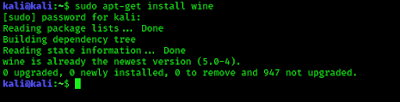 |
| Wine is already installed in our case |
We can install wine32 by simply using apt-get install command but first we need to add 32 bit architecture in our machine. To do this we use following command:
After this we need to update our system for new architecture's repository by applying following command:
Then we can install wine32 in our system, so we run the apt-get command:
It may take some minutes depending on our internet speed and system performance. Then it will ask for restarting some libraries, we click here yes(Tab key might be useful). Then after completing the process we restart/reboot our PC.
Then we need to configure our wine to run Windows applications. To do that we open wine configuration by applying command:
It will open the configuration window of wine. As shown in the following screenshot:
Here we can configure wine. We can set Windows version, Libraries, Graphics, Audio, Drivers, Audio etc, but for now we leave these on default configuration.
Run Windows Application in Kali Linux
Now we are all set to run Windows applications and games in Kali Linux. We just need to type wine name-of-installer.exe in terminal.
For an example we are going to install notepad++ in our Kali Linux.
We need to open our terminal where the notepad++ setup file or exe file stored (In our case it's in our /Downloads directory, as we can see the directory in the following screenshot) and type following command:
Then it will start it's installing process and we can complete it as we do in Windows OS, as we can see in the following screenshot.
 |
| Notepad++ on Kali Linux Desktop |
Now we can launch Notepad++ from directly our desktop. Isn't it really cool ??
We also can start it from Application Menu>Wine>Programs>Notepad++
Now if we want that we don't wanna use terminal and we need to open every exe file through wine directly. We just skip the terminal then we need to set wine program loader as default for exe files. We need to create a symbolic link of it. To do it we use following command:
Then the link will be created, now we need to set it default for all exe files. To do so we right click on any exe file and choose "open with another application".
Now we scroll down very lower (or we can press wine on our keyboard) to find "Wine Windows Program Loader". We need to select it and must check ✅ on the box "Use as default for this kind of file" as we did in the following screenshot:
Then we need to click on open. After this point our system will open every exe file via wine as default.
This is how we can install any application in Kali Linux such as Adobe Photoshop, Microsoft Office. Nowadays we can run latest versions of Windows programs in Linux even we can install Adobe Photoshop CS 2020.
Wine creates file systems like Windows in our home directory but it is a hidden directory. Anyways we have opened it in the next screenshot.
Here we can see the file system is just like Windows. Wine creates an entire system like Windows that's why we can run Windows application in Linux, not like virtual machine or emulator they creates another virtual system inside our system.
Additional Wine
Another tool is called "Winetricks", it helps us to install various Windows games, application, dll libraries, fonts etc.
Lets install Winetricks by using following command:
This is a very small tool should install in some seconds.
After installing it we run this tool by using following command:
After this the menu opens like the following screenshot:
From here we can easily install application, games and much more things.
Here is some winetricks applications list. We can see MS Office versions here. The MS Office 2013 is available for direct download via winetricks.
Conclusion
This is how we can install & run Wine in our Kali Linux system and install Windows applications and games in Kali Linux. Found it useful? Make sure to follow us on Twitter and GitHub, we post article updates there. To join our KaliLinuxIn family, join our Telegram Group. We are trying to build a community for Linux and Cybersecurity. For anything we always happy to help everyone on the comment section. As we know our comment section is always open to everyone. We read each and every comment and we always reply.
Which Windows application should be installed first ? Please let us know in the comment section. We are curious to know. For any kind of problem and suggestion please leave a comment we always reply.