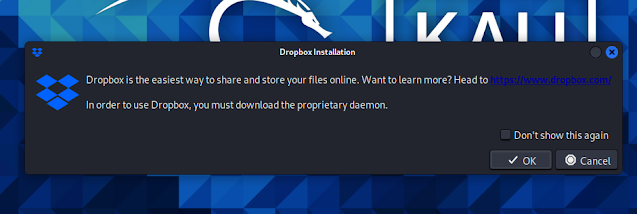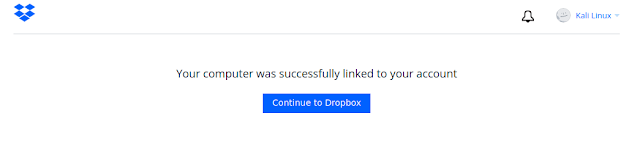Dropbox is one of the most popular remote file sharing services around the globe. Dropbox is very supportive for Linux systems, Dropbox has native Linux applications from it's early days. Today in our detailed guide we are going to install Dropbox on Kali Linux system.
How to install Dropbox on Kali Linux
To install Dropbox we need to navigate to the official download page for Linux via our web browser. We can see the page, as we can see in the following screenshot:
Here we need to choose the .deb installer file for Ubuntu. Our system is 64-bit so we are going with it (modern day systems usually use 64-bit). After clicking on .deb 64-bit file it starts downloading and finises it very fast (under 70 KB).
The downloaded files stored on the Downloads directory by default. So we need to open our terminal window and navigate to Downloads directory by using following command:
Now we run the installer file by using following command:
The outputs of the above commands shown in the following screenshot:
Now we can find Dropbox on our application menu, as we can see on the following screenshot:
We can open it from here, and the very first time of opening Dropbox, we got a popup window like the screenshot below:
Here we need to click on "OK" to start Dropbox download process. Now in the following screenshot we can see that Dropbox installing is on process.Once Dropbox is installed, it should either take us to the Dropbox login page automatically or we can hit the Dropbox icon at the top panel and select "Sign in" option.
After clicking on "Sign in". Our default browser will open and prompts for sign in.
That's all. After login we can see our files on the native Dropbox application on Kali Linux. Here we need to remember one thing, that Dropbox will not work until we sign in. Here is a problem that free version of Dropbox can be linked to limited devices. If we have linked 3 devices with our Dropbox account then we should remove some of them.
Once we successfully signed in, Dropbox will prompt for connecting to our Computer application as we can see in the following screenshot:
After we click on "Connect", our system will be connected with our account.
Now we can see Dropbox folder on our $HOME.
We can change the preferences of the Dropbox application from the top panel icon. Dropbox will start automatically on every boot, we can turn it off if we want on Settings > Session and Startup > Application Autostart.
This is how we can install Dropbox on Kali Linux system. Cloud services are essential on these days. Dropbox comes with good Linux support.
Love our articles? Make sure to follow us on Twitter and GitHub, we post article updates there. To join our KaliLinuxIn family, join our Telegram Group. We are trying to build a community for Linux and Cybersecurity. For anything we always happy to help everyone on the comment section. As we know our comment section is always open to everyone. We read each and every comment and we always reply.