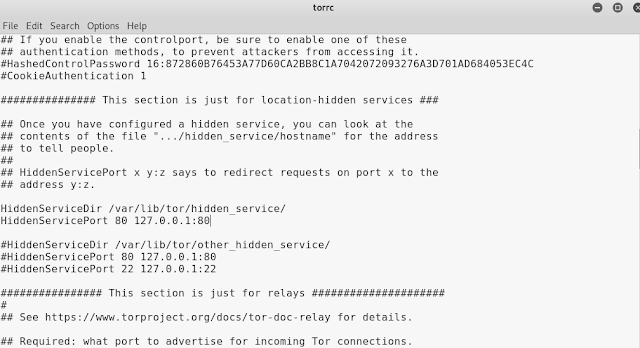We have learns how Tor network works and how to use it in our Tor article. As we know dark websites uses .onion for their domain extension. Here the question comes can we create our own website in Dark Web using our Kali Linux system ? The answer is yes easily. No port forwarding, no spending on buying domain names.
By following our detailed guide we can host our website or entire web application on deep web with onion domain extension in 5 minutes. We have used our beloved Kali Linux system for this article but any Debian based Linux distro (Ubuntu, Linux Mint, Parrotos ,ElementaryOS) will work.
In this article we are going to learn how to host own .onion dark web in Kali Linux.
In this article we are going to learn how to host own .onion dark web in Kali Linux.
Install & Configure Tor
First of all we install and configure Tor service on our Kali Linux. To do that we run following command in our Kali Linux Terminal:
Tor will be installed on our system after we provide our root password. The screenshot of the command is following:
Then we need to configure torrc file located on /etc/tor/torrc . So we apply the following command:
The screenshot is following:
Then we need to find these two lines (highlighted on the above screenshot) and remove # from both line and save the file (uncomment). After doing this this will look like following:
Now we save this file by using CTRL+S, and close this file after saving. Then we restart Tor service by using following command:
Create & Host Website on Localhost
Now we create a web page on our desktop called index.html or index.php. We do it by using following command:
Then we edit the web page file and code a simple website for demo. We open the html/php file in mousepad or any other text editor.
Then we write a simple html code for an website like following:
Here is site is created for demo, that's why it is so simple. We can host larger web applications. Then we save (CTRL+S) and close this file. This file is in our Desktop, so we start a php based localhost server in our Desktop using following command:
Now the development server of php will be start as we can see in the following screenshot:
Then we edit the web page file and code a simple website for demo. We open the html/php file in mousepad or any other text editor.
Then we write a simple html code for an website like following:
Here is site is created for demo, that's why it is so simple. We can host larger web applications. Then we save (CTRL+S) and close this file. This file is in our Desktop, so we start a php based localhost server in our Desktop using following command:
Now the development server of php will be start as we can see in the following screenshot:
Now we check our hosted localhost website, by navigating 127.0.0.1:8080 from our browser.
Here we had started localhost server using php on 8080 port. We can also use port 80 (if it is not already running), but it will require root permission (sudo php -S 127.0.0.1:80). We can also use python server or apache server or any other localhost web server to host localhost website.
Connecting Tor service with our Localhost
Then we leave this terminal window as it is(running localhost server). Then we open another terminal and type following command on new terminal:
Let wait a bit and let it configure to 100%. This will Establish a Tor circuit, It may require couple of minutes depending on our system performance and internet speed. The screenshot is following:
Let wait a bit and let it configure to 100%. This will Establish a Tor circuit, It may require couple of minutes depending on our system performance and internet speed. The screenshot is following:
All set, our dark web is hosted. Hey wait, where is the .onion link ?
.onion link is generated randomly. To see our hosted demon dark website's .onion we open another terminal window (3rd terminal,because we can't close or use those terminals, otherwise connection will lost.) and type following command to see our Dark Web address:
The screenshot is following:
Now we can access this .onion website with Tor browser from anywhere and any device. Learn more about Tor and Tor Browser read our this tutorial.
This is a demo website for education purpose, but we can host any kind of website on deep web that is not illegal. But we should not abuse this to host illegal websites that voids our federal laws. That will be crime and we are not responsible for that.
This is a demo website for education purpose, but we can host any kind of website on deep web that is not illegal. But we should not abuse this to host illegal websites that voids our federal laws. That will be crime and we are not responsible for that.
Love our articles? Make sure to follow us on Twitter and GitHub, we post article updates there. To join our KaliLinuxIn family, join our Telegram Group. We are trying to build a community for Linux and Cybersecurity.
To join our family, join our Telegram Group. We are trying to build a community for Linux and Cybersecurity.
For anything we always happy to help everyone on the comment section. As we know our comment section is always open to everyone. We read each and every comment and we always reply.
Tags
Configure